AutoAdminLogon Setting On Vista Registry
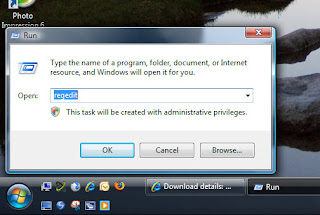 1.Launch Regedit
1.Launch RegeditHKLM\Software\Microsoft\Windows NT\CurrentVersion\winlogon
Set: AutoAdminLogon = 1 (one means on, zero means off)
Set: DefaultPassword = "P@ssw0rd"
Here is a summary of the four key registry settings:
"AutoAdminLogon"="1"
"DefaultUserName"="xxx"
"DefaultPassword"="xxxx0xxxx"
"DefaultDomainName"="xxx.xxx". Definitely needed in a domain situation.
Key Learning Points
*Do you find the AutoAdminLogon value in HKCU** or HKLM?
Answer: HKLM
*Do you have to add a value, or modify an existing setting?
Answer: Modify 0 --> 1.
*Is it a String Value or a DWORD?
Answer: These are all REG_SZ (String value).
*Do you need to Restart, or merely Logoff / Logon?
Answer: Restart
*Extra Information: With AutoAdminLogon you also need to create a REG_SZ called, DefaultPassword, and possibly another called DefaultDomainName.
If you ever need to breakout of AutoAdminLogon, hold down the shift key as Vista initializes and the user logs on. What the shift key does is enable you to logon as a different user.
Addendum for Vista Home Editions
 I have been using AutoAdminLogon since NT 3.5, however, in Vista Home editions there is a much easier alternative, namely tick: 'Users must enter a user name and password'.
I have been using AutoAdminLogon since NT 3.5, however, in Vista Home editions there is a much easier alternative, namely tick: 'Users must enter a user name and password'.
Navigate to the Control Panel, User Accounts and finally click on the Users tab, then remove the tick in:
'Users must enter a user name and password'. All you need to do next is type the password twice in the, 'Automatically Log On' dialog box. See screenshot. Once you restart Vista, it will logon that user automatically.
Double-check the logic of what you are ticking. Also, when you set a registry value to one or zero, read the value carefully. Half of all people who write and say 'Guy that tweak did not work', have not understood the logic, double negatives are a particular source of errors.
Before you try the above configuration, note: I did not, repeat, not find this setting in a machine which had joined an Active Directory domain.
Just out of interest I would check the registry to see how AutoAdminLogon has been configured (Regedit, Edit (menu) find AutoAdminLogon).
Creating a .Reg File
For my solution to work, I needed the same settings on all 8 machines. Thus from my machine I exported the HKLM\Software\Microsoft\Windows NT\CurrentVersion\winlogon branch of the registry into a .reg file, which I then imported to each of the delegates machines. No more problems with logging on after that. Training is the classic place to try these naughty but nice tricks; another scenario for AutoAdminLogon is for test machines not connected to a production network.
Labels: admin, edition, hkey, home, key, logon, password, reg file, regedit, registry, vista, windows


0 Comments:
Post a Comment
Subscribe to Post Comments [Atom]
<< Home