MS Vista Theme Customization
 Microsoft put a lot of effort into making Windows Vista a visually compelling operating system. The system still has the same Windows Vista theme protections in place that make it impossible to add custom themes to Windows Vista. There is also no easy way to change elements like the boot logo or system icons in Windows Vista.
Microsoft put a lot of effort into making Windows Vista a visually compelling operating system. The system still has the same Windows Vista theme protections in place that make it impossible to add custom themes to Windows Vista. There is also no easy way to change elements like the boot logo or system icons in Windows Vista.The Windows Vista theme customization application Vista Visual Master changes that. It is a all in one solution for everyone who wants to customize the Windows Vista theme and appearance. The application can be divided into two sections. The first deals directly with the Windows Vista theme while the second takes care of system settings that relate to the visual appearance of Windows Vista.
One of the most important aspects of Windows Vista theme customization is patching the uxtheme.dll file in Windows Vista to be able to apply custom themes to the operating system. This option is available in Vista Visual Master. The same menu contains an option to change the Windows Vista theme directly to another one.
Other options that relate to the visual appearance of Windows Vista are the abilities to change Windows vista icons, logon pictures and the vista boot screen. All options are easily accessible and there is always an option to restore to defaults with should ease the minds of users who feel uncomfortable about changing system files in Windows Vista.
 The second section is just the usual Windows Vista tweaker with the only difference that the available settings relate to visual effects on the system. It is for instance possible to remove icons from the computer deskop, remove shortcut arrows and to disable the changing of wallpapers in Windows Vista.
The second section is just the usual Windows Vista tweaker with the only difference that the available settings relate to visual effects on the system. It is for instance possible to remove icons from the computer deskop, remove shortcut arrows and to disable the changing of wallpapers in Windows Vista.
The main use of the tool is to customize the Windows Vista theme. It works flawlessly and creates backups of the most important files which come in handy if something goes wrong along the way.
For More Theme CLICK HERE!
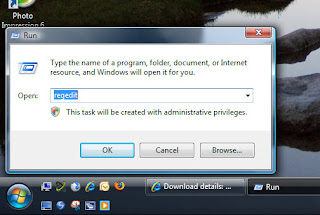 1.Launch Regedit
1.Launch Regedit I have been using AutoAdminLogon since NT 3.5, however, in Vista Home editions there is a much easier alternative, namely tick: 'Users must enter a user name and password'.
I have been using AutoAdminLogon since NT 3.5, however, in Vista Home editions there is a much easier alternative, namely tick: 'Users must enter a user name and password'. Last Pass is a password management add-on for Microsoft’s Internet Explorer that can store login credentials to web services in a securely encrypted password vault. The password manager is compatible with most editions of Internet Explorer including the latest Internet Explorer 8 edition that has been released a while ago. The passwords are stored in encrypted form on the Last Pass servers which comes in handy for several reasons.
Last Pass is a password management add-on for Microsoft’s Internet Explorer that can store login credentials to web services in a securely encrypted password vault. The password manager is compatible with most editions of Internet Explorer including the latest Internet Explorer 8 edition that has been released a while ago. The passwords are stored in encrypted form on the Last Pass servers which comes in handy for several reasons.  The download of the password management software is cross-browser compatible. It can install the add-on in both Internet Explorer and Mozilla Firefox at the same time. New users can create an account during the installation while existing users need to supply their login credentials to end the installation.
The download of the password management software is cross-browser compatible. It can install the add-on in both Internet Explorer and Mozilla Firefox at the same time. New users can create an account during the installation while existing users need to supply their login credentials to end the installation.


