Create Your Own Radio Easily
 Online or Internet radio is an audio broadcasting service transmitted via the Internet.Internet radio services are usually accessible from anywhere in the world.
Online or Internet radio is an audio broadcasting service transmitted via the Internet.Internet radio services are usually accessible from anywhere in the world.This tutorial is to teach how to make your own online radio which you can operate from your own PC.
Instructions ::
2. Download the SHOUTcast Radio DSP plug-in for Winamp and install it.
http://yp.shoutcast.com/downloads/shoutcast-dsp-1-9-0-windows.exe
3. Now go to http://listen2myradio.com/ and sign up for a free account, and verify it.
4. Now sign in and and chose any server you like as your radio server.
5. Now go to "radio installation" option.
6. And enter these:-
broadcaster password:
admin password:
radio name:
radio url:
NOTE- Keep broadcaster password, admin password same as your account password. it will be better.
7. Now after installing. scroll down and again choose server which you selected earlier or any other server!
8. Now wait For Some Time till Your servers work!
9. Now click on "Turn on/off" Option and Turn on your Radio. [You may have to repeat this step few more times to start it]
10. Now if it is on, Open any song with winamp.
11. Now press Ctrl+P and a Window will Open in Winamp.
12. Now Go To "Plug-ins >> DSP/Effect " and double click "Nullsoft SHOUTcast source DSP v1.9.1 [dsp_sc.ddl]
13. Now Go To "Output >> Connection" And Fill 'Address' & 'Port' as Given in your "listen2myradio.com" account.
14. Now Go To "Output >> Yellopages" and fill 'URL' and other information.
15. Now Go To "Encoder" And select MP3 encoder and select 24kbp/s or 32kbp/s [according to your net speed].
16. Now Go To "output" and see the status it should be showing that it is sending some bytes.
[NOTE - if u don't see this or see disconnected then check if your radio status is on or not and if then also you see this jus recheck address and port and password.]
17. If you have done till here now log on to listen2myradio and go to that url which you gave in "radio installation". Now it will show that wait for 5 seconds and then it will start playing!
18. Now if it does not plays and shows ready then check your encoder stings it must be mp3.




 The second section is just the usual Windows Vista tweaker with the only difference that the available settings relate to visual effects on the system. It is for instance possible to remove icons from the computer deskop, remove shortcut arrows and to disable the changing of wallpapers in Windows Vista.
The second section is just the usual Windows Vista tweaker with the only difference that the available settings relate to visual effects on the system. It is for instance possible to remove icons from the computer deskop, remove shortcut arrows and to disable the changing of wallpapers in Windows Vista.


 • Will there be any impact on Windows performance?
• Will there be any impact on Windows performance? 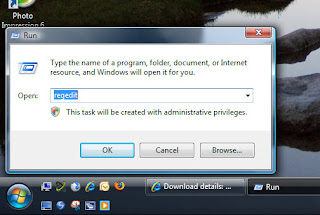 1.Launch Regedit
1.Launch Regedit I have been using AutoAdminLogon since NT 3.5, however, in Vista Home editions there is a much easier alternative, namely tick: 'Users must enter a user name and password'.
I have been using AutoAdminLogon since NT 3.5, however, in Vista Home editions there is a much easier alternative, namely tick: 'Users must enter a user name and password'.



